Brown Derby
A classic bourbon cocktail combining grapefruit juice and honey syrup. The Brown Derby is crisp, citrus-forward and subtly sweet, offering a lighter, more refreshing take on a whiskey-based sour.
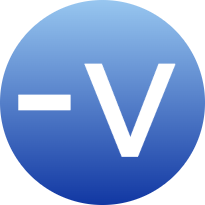
A classic bourbon cocktail combining grapefruit juice and honey syrup. The Brown Derby is crisp, citrus-forward and subtly sweet, offering a lighter, more refreshing take on a whiskey-based sour.
The Gold Rush was one of the first bourbon cocktails I genuinely enjoyed. , this drink helped change my perspective entirely. Balanced, approachable and bright, it showed me that bourbon…
Widely regarded as the original spirit-forward cocktail, the Old Fashioned is built on whiskey, sugar and bitters. This classic version returns to those roots, skipping muddled fruit in favor of balance and restraint, letting the whiskey remain the focus.
Use Composer’s inline branch alias feature to test in-progress PHP package updates without formal releases. A practical solution for integrating feature branches cleanly into dependent projects.
As I , I eventually reached a point where I realized I probably needed a bottle of whiskey for some of the recipes. I knew very little about whiskey, but…
I used to think I hated gin. But with citrus-forward new-style gins and classic cocktails revisited, I learned to appreciate it on its own terms and discovered how complex and varied it can be.
I didn’t set out to become a cocktail enthusiast, but somewhere between sugary ’90s drinks and well-crafted classics, I got hooked. This is the story of how my interest in cocktails took shape.
From my first Cabernet in 1999 to over a decade of home winemaking with friends and family, this is a look at how we sourced grapes, refined our process and built a shared passion for great wine.
Give your macOS dev directory some love: quick setup, clean symlinks and Apple’s hidden hammer icon, because neat matters.
Learn how to place both WordPress categories and posts under a single URL path like /docs, with custom permalink settings and a simple code fix.